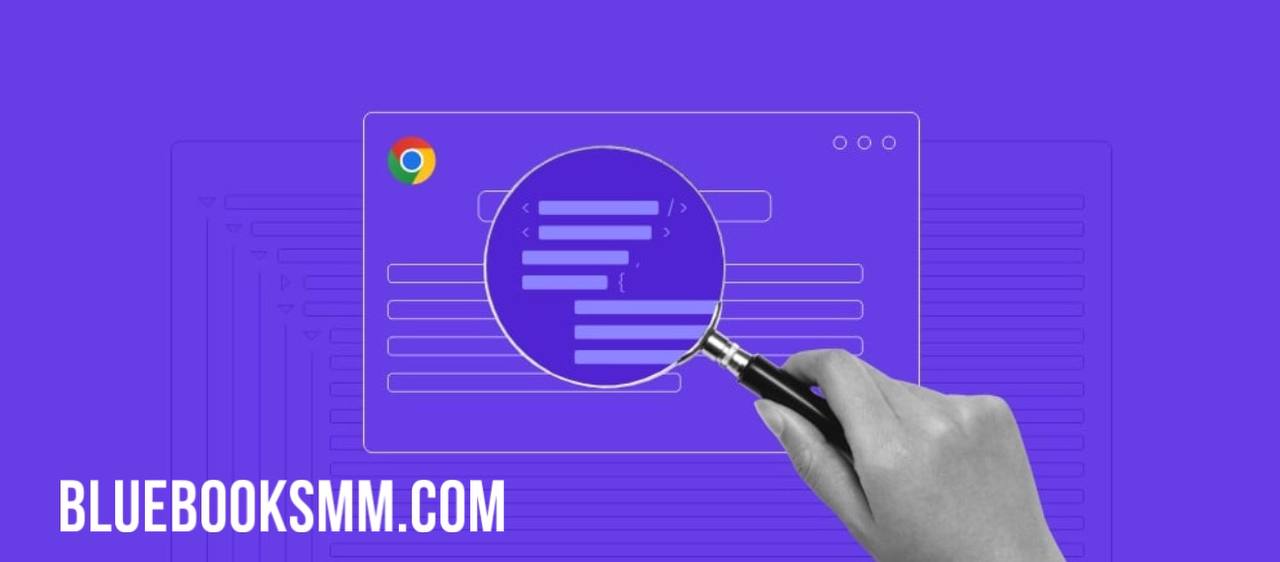Internet surfing has become an integral aspect of our lives in the current digital era. Having a dependable and effective web browser is essential, whether you use it for business, leisure, or just keeping connected with friends and family. Here’s Google Chrome, a strong and user-friendly browser that has swiftly risen to the top of the list among internet users all around the globe.
This beginner’s guide will give you all the tips and techniques you need to explore the web like a master, whether you’re new to Google Chrome or want to advance your browsing experience.
1. Customize Your Homepage: Setting up a homepage that reflects your tastes should be one of your first priorities. Simply pick “On startup” and “Open a specific page or set of pages” from the “Settings” menu by clicking on the three dots in the upper right corner of the browser. To design your customized homepage, you may either input a URL or choose from your saved sites.
2. Learn how to use the Omnibox: This tool is more than simply a search engine. It is an effective tool that enables rapid and simple online navigation. In addition to searching for phrases, you may directly input URLs, carry out computations, and even convert between different units. Try out several commands to get the most out of this flexible feature.
3. Use Keyboard Shortcuts: Google Chrome offers a variety of keyboard shortcuts that may help you save time and effort. Ctrl+T opens a new tab, Ctrl+W closes the current tab, and Ctrl+Shift+T reopens the most recently closed tab, among other helpful shortcuts. Learn how to use these shortcuts, and you’ll soon be browsing like an expert.
4. Manage Your Tabs: If you often feel disorganized due to having a lot of open tabs, Chrome has a number of functions that may assist you. Right-clicking on a tab allows you to pin it, which reduces its size and visibility while maintaining accessibility. Using tab groups to put relevant tabs together will also make switching between jobs simpler.
5. Explore Chrome Extensions: The huge selection of extensions offered in the Chrome Web Store might improve your surfing experience. There is something for everyone, whether you’re seeking for ad blockers, productivity tools, or entertainment add-ons. To prevent clogging up your browser, just be careful to choose reliable extensions and only install ones you really need.
6. Sync Across Devices: Use Chrome’s synchronization option if you use it on numerous devices. You can sync your bookmarks, browser history, passwords, and even active tabs across all of your devices by logging in with your Google account. As a result, switching from your smartphone, tablet, and PC is simple and doesn’t affect your surfing experience.
7. Turn on Dark Mode: If you want a clean, contemporary appearance, consider turning on Dark Mode in Chrome. This option alters the color palette of the browser to darker tones, which lessens eye strain and improves visual attractiveness, particularly in low-light conditions. To use this function, go to “Settings,” click “Appearance,” and then choose “Dark” from the “Theme” drop-down menu.
8. Master Incognito Mode: Use Chrome’s Incognito mode when you want to surf quietly without leaving any traces. It stops the browser from saving your cookies, browsing history, and other website information. Just right-click the Chrome shortcut to turn it on, or start a new Incognito window by pressing Ctrl+Shift+N.
9. Stay Safe: Google Chrome has security tools built in to keep you protected when surfing the internet. you take advantage of the most recent security fixes, be sure you routinely upgrade your browser. To protect yourself against fraudulent websites and phishing efforts, think about downloading good antivirus software and turning on Chrome’s Safe Browsing feature.
10. Personalize Your options: Spend some time looking over Chrome’s many options and adjusting them to suit your tastes. There are many choices available, ranging from controlling your privacy and security settings to changing the browser’s look and functionality. You may adjust Chrome’s settings to best meet your requirements by doing so.
With these tactics and tips, you can use Google Chrome to its fullest capacity and have a faster, more effective browsing experience. Always keep researching and experimenting with new features to see which ones are most effective for you. Happy exploring!